Searching for Your Stop with a Desktop Web Browser
MTA Bus Time can be used on an internet-connected desktop or laptop computer by visiting https://mta.info/bustimehttps://mta/info/bustime in a web browser.
There are three ways to search for your bus stop using MTA Bus Time in a desktop web browser:
Once you find your bus stop and click on it (using the map or opening a bus route direction in the left panel) real-time bus info will be displayed inside a bus stop popup popup.
Using the Interactive Map
MTA Bus Time offers an interactive map of the bus network, with the locations of each stop and vehicle served by bus routes. Clicking on a stop displays a popup that shows upcoming arrivals for that stop; clicking on a bus shows the next few stops that bus is scheduled to make.
Note that when zoomed out, the bus network is not visible. To view the individual stops zoom the map in to the location of interest or enter a search for a particular stop, bus route, intersection, ZIP code or address by using the search box.
First, let's look at the interactive map:
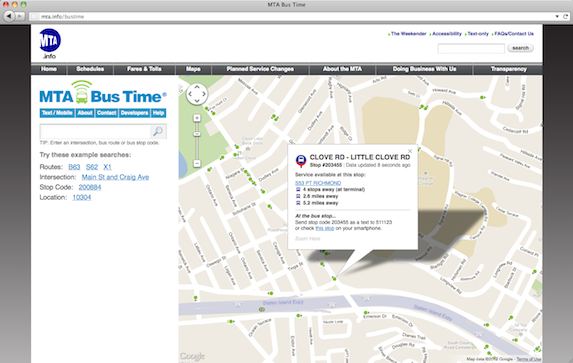 | Zoom the Map To find your stop using the map zoom in by double clicking in the area where your stop is located. The stops in the area of interest will be displayed on the map once you have zoomed in far enough. Clicking on a stop brings up a popup with upcoming buses for the stop. For info on how to read the stop popup click here. |
| Bus Stop Icons Each bus stop icon has a route direction indicated to help make sure you are choosing the correct stop. | |
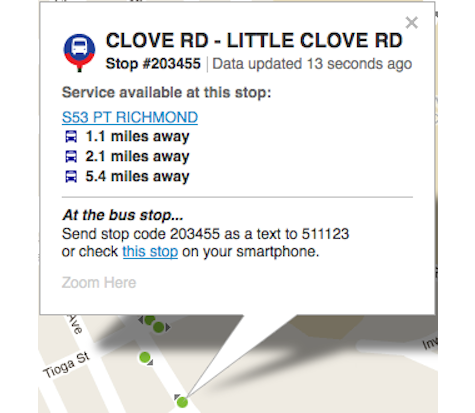 | Bus Stop Codes TIP: At the bottom of bus stop popup are links to the text-only & mobile interface for that stop and SMS/text message stop code and SMS number needed to access that stop's info. Use these to prepare yourself in advance for travel to and from this stop--note your stop code or bookmark your favorite stop on your mobile device right now, and be ready next time you take the bus! |
Searching by Intersection or Bus Route
If you decide to find your stop using the search box and you don't know your stop code you can do so by searching for an intersection, address, location or bus route. There are some example of searches in the Bus Time homepage https://mta.info/bustime you can try out to start learning how to find a stop.
Let's take a look at some scenarios:
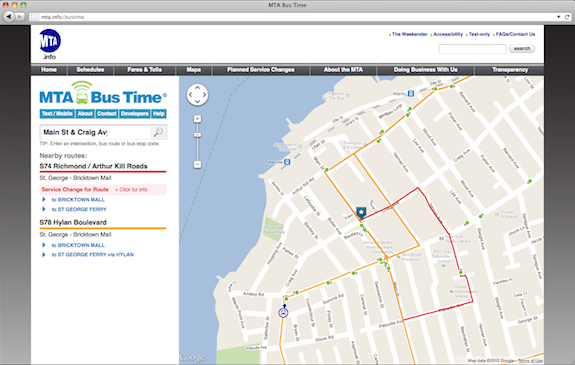 | Type An Intersection Enter an intersection such as "Main St AND Craig Av" in the left-hand search box under the Bus Time logo. MTA Bus Time zooms the map to the intersection if found and any stops, routes and buses nearby. A list of the nearby routes is displayed in the scrollable panel at left. Click on any of the directions in blue below the route name to expand a list stops for that direction, then click on a stop name to see stop info. |
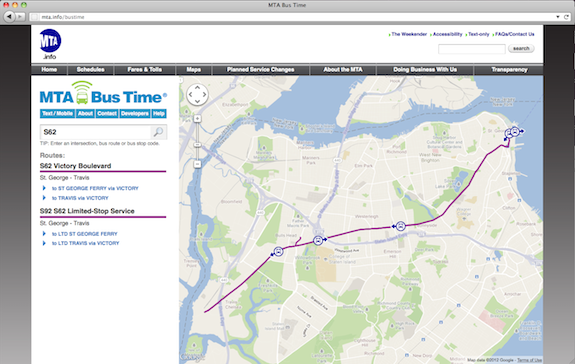 | If you search for a bus route MTA Bus Time displays the route on the map. Double click on the map to zoom in to a particular stop or click on a direction below the route name. |
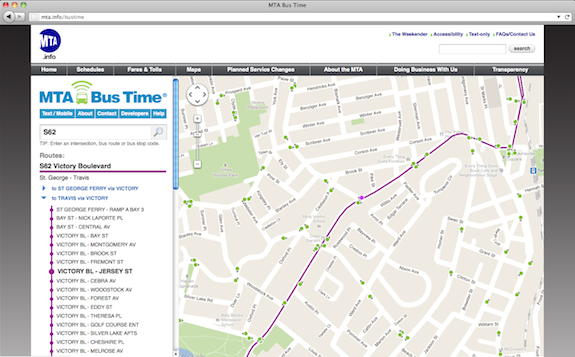 | Route Directions Click on a direction to expand its stop list. Click again to close it. Click on a stop name in a direction list for bus arrival information at that stop, which will be shown in a popup on the map. |
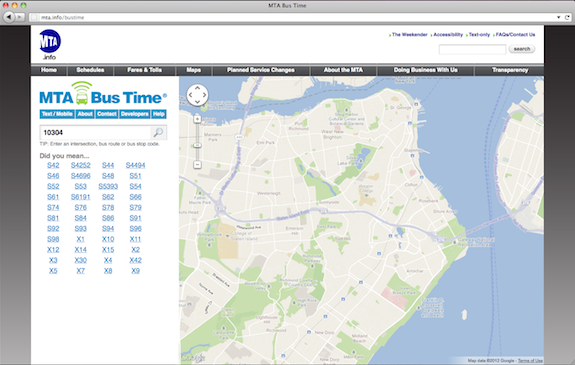 | Locations You can also try searching for a location, such as a ZIP Code. A list of routes in the area are displayed in the search results. Mouse hovering over a route will display it on the map. Click on the route you're interested in, click on the route direction you're interested in then click on your stop. |
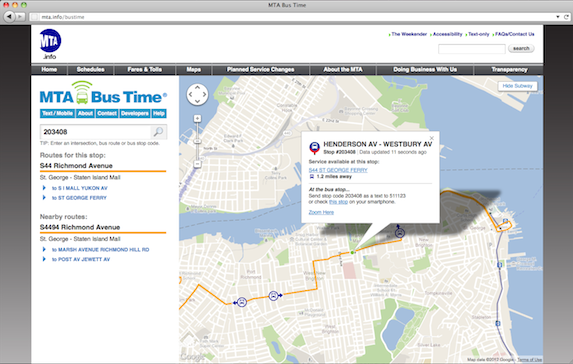 | Stop Popup At any time, clicking on any stop brings up a popup showing upcoming bus arrivals for that stop. More about stop popups... |
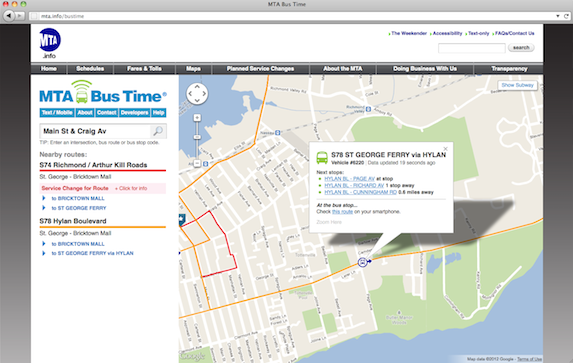 | Bus Popup And, clicking on a bus shows the next stops that bus is scheduled to make. Service changes, if any, would be displayed on the bus or stop popup. |
Searching by Stop Code
Searching by stop code is the equivalent of finding and clicking on that stop's icon (as described in the sections above)--when you search for a stop code, you'll see upcoming arrivals for that stop, and see the stop's location on the map. If you don't already know your stop's code, see Finding Your Bus Stop Code for more information.
Let's walk through a typical scenario:
Enter A 6-digit Stop Code
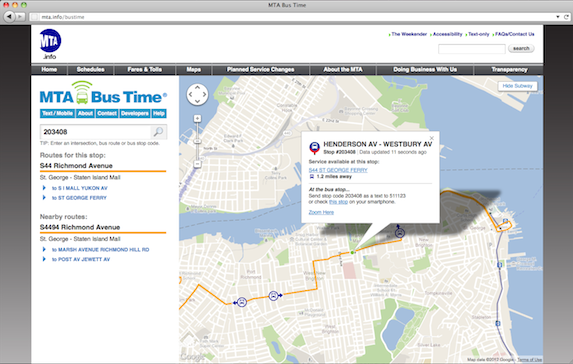 | On the Bus Time homepage type a stop code in the left-hand search box below the Bus Time logo. MTA Bus Time zooms the map in to the stop, and brings up a popup showing upcoming arrivals for that stop, if any. You can see the stop's location on the map, and locations of vehicles serving the bus routes nearby. TIP: Bookmark the stop search result page for quick access in the future! |
Additional Terms
Stale - bus location data shown is more than 2 minutes old (but not more than 5 minutes)
At terminal - a bus is at the bus terminal, check the bus route schedule for more information
No buses en-route - no buses are approaching this stop at this time
No scheduled bus service - service is not scheduled on the route planned for this stop at this time
No matches - messages may occur because:
- Your stop code or intersection could not be found or is not served by MTA Bus Time yet.
Also try Troubleshooting for more help.

